Adding a blank row
- goRoster

- Apr 5, 2018
- 1 min read
Updated: Mar 2, 2022
goRoster users can now add blank employee rows to their rosters. This feature gives you the flexibility to create a roster template without having to assign employees.
Just click on the blue ‘Add a row’ button in the roster designer page to create a blank row.

The row will appear as ‘Unassigned.’

You can instantly start adding shifts and roles as normal by clicking on the cells you want to fill.

Once you’re happy with the roster, simply drag an employee’s name from the right-hand side of the screen to the ‘Unassigned’ row to apply the shifts to that person.

You can copy your roster template to future weeks too. Just click the ‘Copy Roster’ in the drop-down menu at the top right of the screen, choose which week you want to copy to, and confirm by pushing the ‘Copy Week’ button. This tool makes it really easy to plan your rosters well in advance!
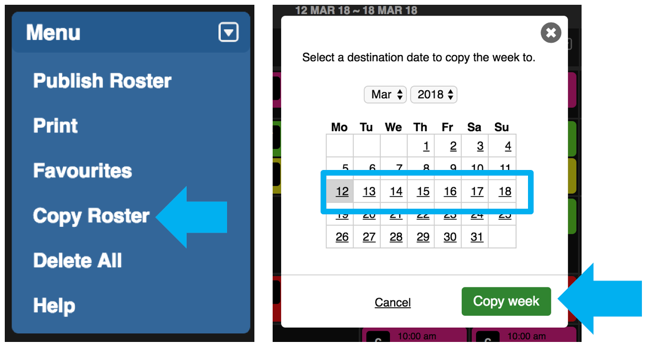
You still have the option of adding employees to your roster before assigning shifts to them. Just click on the name of the employee you want to add to your roster on the right-hand side of your screen. Then assign shifts and roles as normal.
This new ‘Add a row’ feature is now available to all goRoster users, including those on a free 30-day trial.
.png)



Comments